Ever had Adobe Lightroom crash or catalog get corrupt after editing a whole session? Nothing can be worse than having hours of editing vanish because of something beyond your control. Did you know that it is within your control? You can save yourself loads of time with this simple trick.
Go to Lightroom and see if you’re saved from the inevitable or if your setting yourself up for a disaster.You will find what we’re looking for in the Lightroom Catalog Settings.
MAC > Lightroom > Catalog Settings > Metadata
PC > Edit > Catalog Settings > Metadata
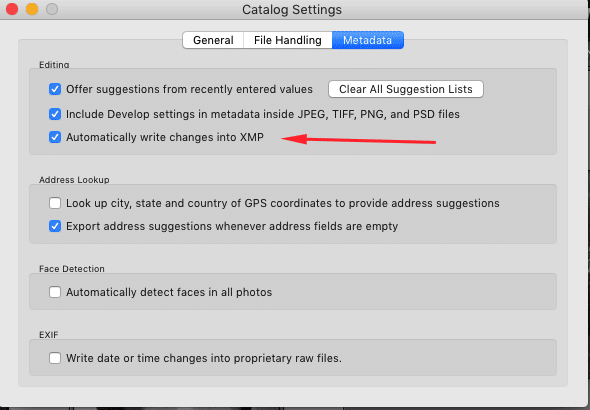
Once you are in the Metadata tab make sure “Automatically write changes to XMP” is checked. Why this setting is not checked by default is beyond me. What this little setting does is save all of your edits into the RAW sidecar files. And you’re probably wondering if the increases file size. The answer is not really. At least not enough for it to matter. So now that your edits are saved, if anything ever happens to your catalog you can just re-import your photos and lightroom will automatically read that XMP file and like Magic, it’s as if the issues never happened.
You may notice that Lightroom is a little slow while is saving all of your XMP data but after that, you shouldn’t notice any difference. If you’ve never saved your changes to XMP then just double check lightroom and select all of your photos and click CMD/ CTRL + S. This is the shortcut for saving changes to XMP. After you’ve done this, you will never have to worry about it again.
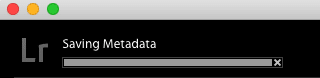
Bonus Tip
While your in your Catalog Settings navigate to the General tab and look for the Backup section. In the drop down change it from “never” to “Every time Lightroom exits.”
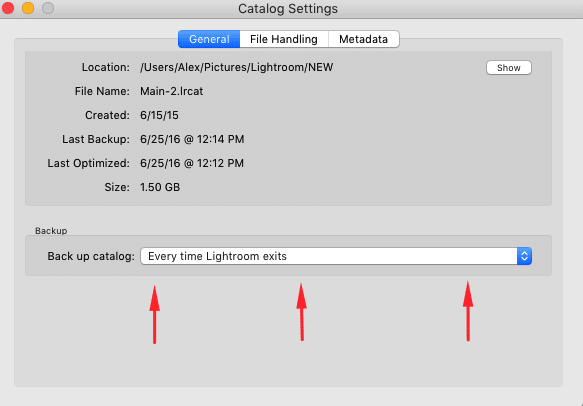
Now quit Lightroom. You will now have a pop-up that asks you to backups you catalog. Make sure to check both of the check boxes in the pop-up.
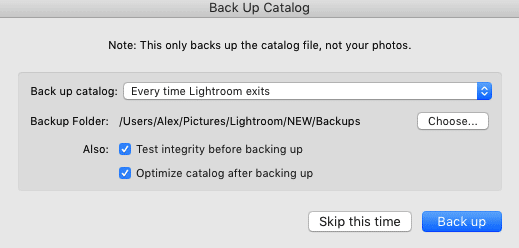
What you are doing here is making a copy of your catalog. This further covers you but in case of a corruption. You don’t have to do this everrrrryyyy time but it’s best practice to do it when your working on a big project or just spent hours editing. This does add some extra time to closing down Lightroom but again your saving your butt. Just remember to check the Lightroom folder on your HD from time to time and look for the Backups folder and delete old backups. You really only need a few of these backups. I save about 6 months worth.
Hope it helps!






