My process for importing, exporting and archiving has always been VERY specific. After being in Lighroom since the first version, I like to think have very good understanding of how everything works. Well… I was wrong!
A few days ago I went and bought a new external hard drive. I now have 6 of them. I’m somewhat of a photo hoarder. But I also save Time Machine Back up’s, documents and designs, among other things. Then RAID that drive onto another external, using GoodSync.
That gives you a condensed version of my back up process. Here’s where my worst nightmare came true. The new external I bought was a 5 tb external and my working drive is a 2 tb portable external. I moved all my photos from the portable to the new external. What I found was, the way I have been archiving photos this whole time (the past 4 years) I had been missing a small feature to make sure my photos are safe.
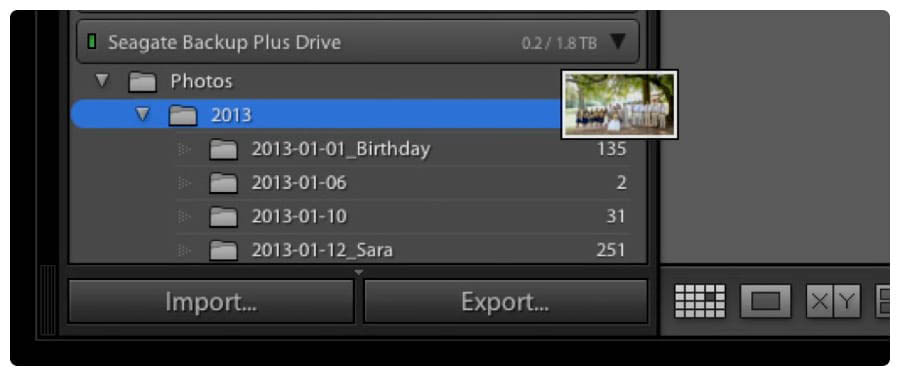
When I moved the pictures from the portable drive to my new drive and I opened the photos back up in Lightroom, I noticed all the edits to my photos were lost. EVERYTHING! Now obviously this isn’t as bad as losing all my photos but loosing hundreds of hours of editing, for everything I’ve ever done, was the worst thing I’ve ever done and to top it off, it was my fault. It’s not like I had a drive fail or anything like that.
Here’s what I did wrong. About a year ago I read an article on DNG vs Raw. After reading and doing some more research on the benefits of converting RAW photos to DNG, I was convinced this was a great idea. If you are unfamiliar with DNG, the basic idea is that they are slightly smaller in size while they also save all your Lightroom edits into the file itself. Whereas RAW’s need a Lightroom side car file linked to that picture. That’s getting pretty technical but the base idea is that you don’t have to depend on Lightroom’s catalog file to show the edits you’ve made to a picture.
To put this in a practical term, if you convert your photos to DNG inside of Lightroom and do all your edits., then decide you want to edit those photos on another hard drive, all you need is that file. NOT the whole Lighroom catalog. So I can edit from my computer and then move to my other computer and never miss a beat.
Before moving these pictures to a new hard drive I had never had an issue with my archiving process. After saying some very choice words to myself and scouring the internet for a solution to get my edits back, I FOUND THE SOLUTION and found out what to do to prevent this from happening again.
How I got all my edits back:
Again going back to the fact that I am a hard drive crashing prepper. I back up everything… I back up my back up’s. Every time I exit lightroom, I back up the catalog. This saved my A**. I was able to put all my photos back on the original portable external drive and go back to a previous Lighroom catalog back up and BOOM all my pictures with the edits were back!
How I prevented this from happening again:
This is what I should have been doing all this time I’ve been doing DNG’s. A little feature hidden in the preferences section of lightroom called “Automatically write changes into XMP.” Ticking this little check mark is what actually makes the DNG independent from Lightroom. To find this check box go to Preferences > Go to Catalog Settings (down at the bottom) > then go to the Metadata tab. Make sure to check the “Automatically write changes into XMP” box.
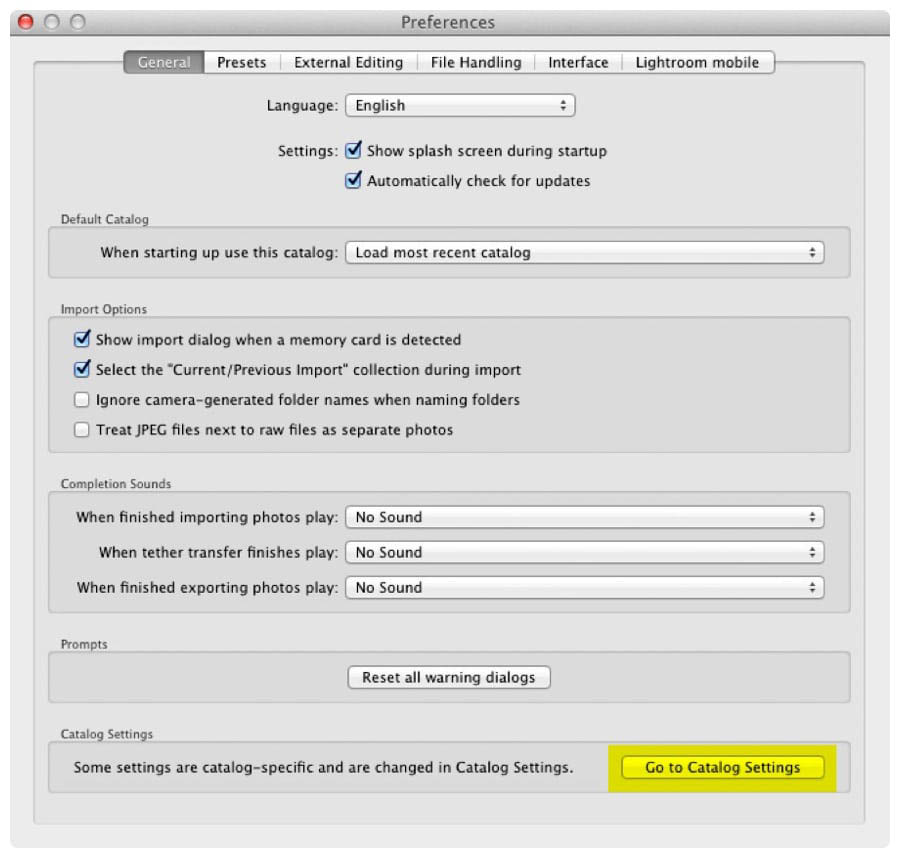
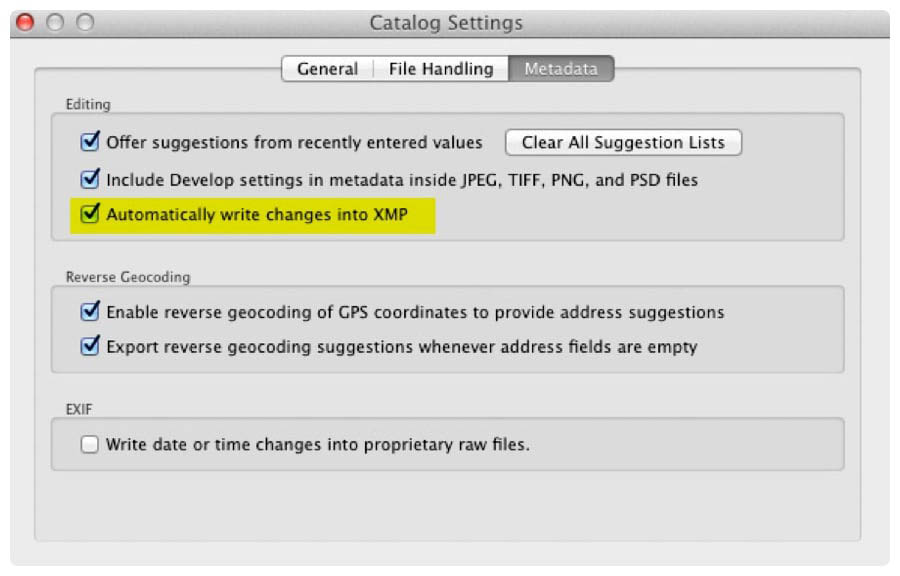
Now this wasn’t the end of my journey. This just prepped all my future DNGs. I now had to go back and save all the XMP’s to the old DNG’s. By simply selecting all photos and doing cmd+S.
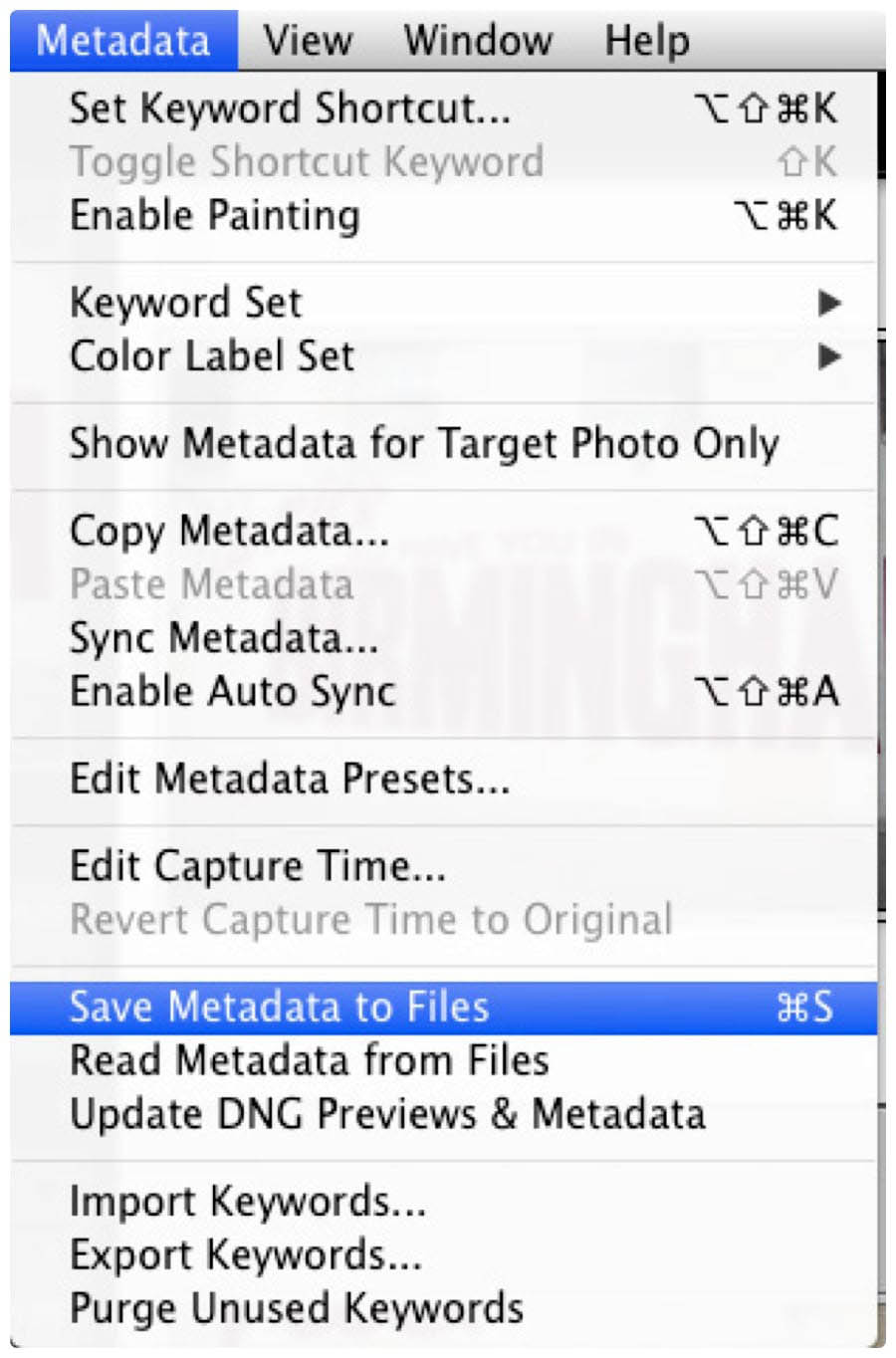
Phewww…. That was a lot and probably very confusing but if you have been doing DNG’s make sure this is selected and you wont have any issues. You will now be free to move your files anywhere and edit them in any program with all of your edits saved inside.
Don’t let my mistake make it sound like DNG’s are scary or hard to set up. The benefits of DNG’s are way bigger than RAW. This is just my opinion.
-Alex






